How to Manage Training Units Through the CCWP Portal?
The Colorado Certified Water Professionals (CCWP) Portal has been designed to help operators manage their training units. To accommodate a variety of situations, there are multiple processes for getting information about completed courses into an operator’s account. This article will teach you how to:
2. Claim Catalog TUs
3. Apply for Non-Catalog TUs
For more information about the CCWP Portal, please visit the Colorado Certified Water Professionals website or contact the CCWP Office, info@coloradocwp.com, 719-225-7339.
1. Operator requests catalog training units
This process should be used by operators who have received a paper or electronic course completion certificate, rather than having their TUs awarded by the instructor directly through the CCWP Portal. In the Portal, operators need to:
a) Click on the TUs & Credits navigation in the blue bar at the top of the page.
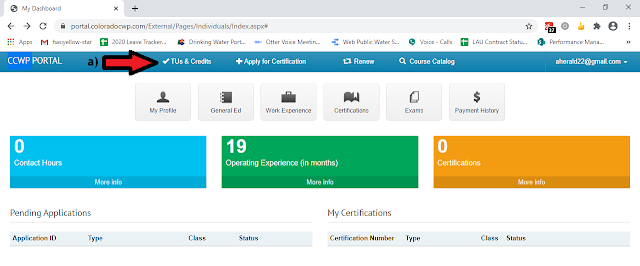
b) Find and select the “Request Catalog TUs” button.
c) Search for the course number from the course completion certificate. Note: Courses were given new numbers when data were migrated into the Portal. However, the original course numbers (used on completion certificates) are associated with the new Portal course numbers. If more than one option is returned when the original course number is entered, select the correct option by matching the course name.
d) Click “Request TUs”
e) Click the button next to the course and verify or enter the course completion date.
f) Upload a copy of the course completion certificate.
g) Manually enter the training unit values from the completion certificate.
2. Operator claims catalog training units
For the most part, operators who complete catalog courses after May 2019 will use this process. Instructors will upload participant rosters into the Portal shortly after a course is completed. This will trigger an email to participants that training units have been issued and must be claimed.
a) In the Portal, click on the TUs & Credits navigation in the blue bar at the top of the page.
b) Find and select the “Claim TUs” button.
c) Operators must verify they took the course by claiming the TUs, or indicate a mistake was made by rejecting the TUs. Note: It is a lie for operators to claim TUs for courses they did not take. There is a high likelihood of being caught because the operators who DID take the course will be looking for their TUs. Operators who claim TUs they are not entitled to risk suspension or revocation of their certificates.
d) Once claimed, the training units are automatically added to the operator’s TU library and no further action (such as uploading the course completion certificate) is required.
3. Operator applies for non-catalog training units
An operator who has taken relevant classes from an accredited institution, such as a community college, can use the “Apply for Non-Catalog TUs” button on the TUs & Credits page if the classes are not in the course catalog. An operator should always check the course catalog before applying for non-catalog TUs.
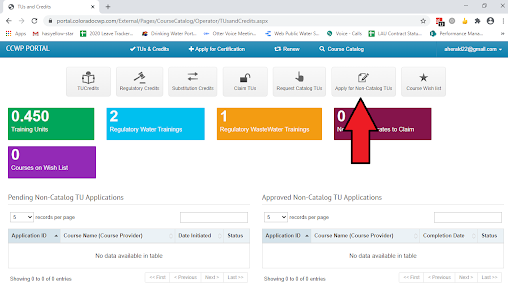
a) The operator needs to use the blue “Add New Course” button to provide information about the class. 
b) Operators will need to upload documentation verifying their participation in the training.
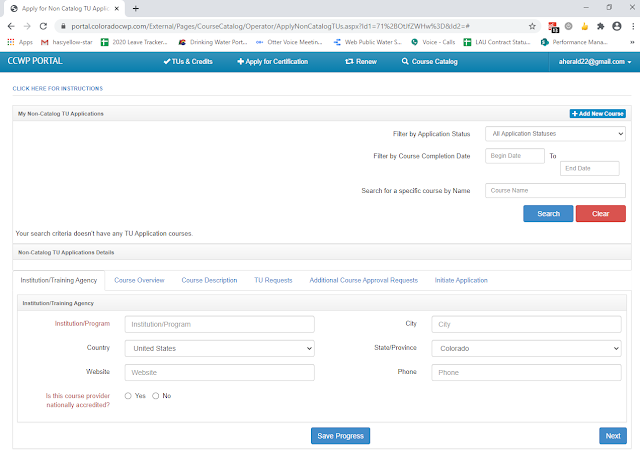
There is no charge to the operator for courses taken from accredited institutions.
An operator who has participated in a non-catalog training event, such as a conference in another state, will also apply for training units using the “Apply for Non-Catalog TUs” button. The operator must provide information about the course provider, as well as details about the training event. There is a $25 fee to cover the review of the training event for TU approval.
➽Nancy Horan, Operator Certification Board Liaison






